Get full capacity from Raspberry Pi SD card
I am the proud owner of a Raspberry Pi (Wikipedia) :). After I installed and played for some time with Raspbian I wanted to use my 8 GB SD card in a Windows laptop. So I connected the SD card to my Windows laptop which got me a message telling me to format the card. And that is what I tried to do. But to my surprise I could only select 64 MB capacity in the format program! Where was the rest of my card?!!!
After some googling I found out that this was caused by the installation of Linux. Linux uses different file systems (ext2, ext3 etc) than Windows and creates its own partitions which Windows can not see. Only the 64 MB FAT32 partition is seen by Windows. So how do you get back the full capacity of your card?
What you have to do is:
- Clean any partition information from the card using diskpart.
- Use SD Formatter to low format the card
Instructions
Step 0
This is the most important step of all!
BE VERY CAUTIOUS
MISTAKES COULD LEAD TO COMPLETE DATA LOSS
Step 1
Insert the SD card to a card reader connected to your laptop
Step 2
When prompted to format the card press cancel
Step 3
Run cmd as Administrator
Step 4
Type in cmd diskpart and press enter.
Step 5
Type list disk and press enter. This will list all your disks. Write down your card's id. Be very cautious! Make sure you wrote down the correct disk id.
Step 6
Type select disk [card id] and press enter. In my case the card id was 2. You have to replace with the card id you found in step 5.
Step 7
Type again list disk and press enter to verify that you selected the correct disk. A start [*] should be next to the disk you selected.
Step 8
Type clean and press enter. This cleans all the partition information of the card.
Step 9
Type exit, press enter, type again exit and press enter to exit diskpart and cmd.
Step 10
Disconnect the SD card from your card reader.
Step 11
Insert the SD card to the card reader.
Step 12
Now we need to "low" format the card. SD Formatter is our program. It is provided by the SD Association and it's free. Download it from https://www.sdcard.org/downloads/formatter_3/ and install it.
Step 13
Once you installed SD Formatter open it and select the drive letter that corresponds to your card.
Be very cautious! Make sure you selected the correct card.
Step 14
You can see now that it reports the correct size of you card.
Go to options and verify that format type is Quick and Format size adjustment is Off. Press OK
Step 15
Press Format. Press OK to the next 2 warning messages. When format has finished press OK, close the SD Formatter and you are ready!
Open My Computer to access your full SD card! Enjoy!













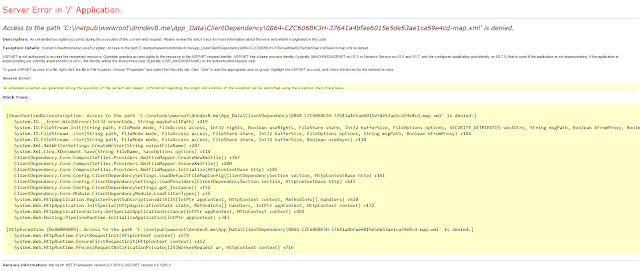
Comments
Post a Comment